🥳 Your LinkedIn Connections
Are Only Few Clicks Away!
To get started with the process, please follow the next easy steps:
1. Download the file from the link you received within the order confirmation email
2. Browse & login to any email provider you're using (Gmail. Yahoo, Outlook, Aol)
3. Upload & import the contacts from the downloaded file to your email account.
For your convenience click on the relevant email provider you're using to learn how to complete this step
- On your computer, go to Google Contacts.
- At the left, click Import.
- Click Select File.
- Choose the CSV file you downloaded from Linked500.com.
- Click Import.
- On your computer, login to Yahoo Mail & click the Contacts icon .
- Click the More options icon (the three dots) and select Import from CSV file (5MB max).
- Choose the CSV file you downloaded from Linked500.com.
- Click Import
- On your computer, go to Outlook.com
- At the bottom of the page, select
 to go to the People page.
to go to the People page. - On the toolbar, select Manage > Import contacts.
- Choose the CSV file you downloaded from Linked500.com, and then select Open.
- Click Import.
1. From your AOL Mail inbox, click Contacts in the left panel.
2. Above your list of contacts, click More | Import.
3. Choose the CSV file you downloaded from Linked500.com.
4. Click Import.
4. Login to your LinkedIn account, go to the contacts invite page and simply import & invite your email contacts to connect with you on LinkedIn.
For your convenience we prepared a short video to help out with this step 😊
Play Video
Need Help? Contact Us
🥳 Your LinkedIn Connections
Are Only Few Clicks Away!
To get started with the process, please follow the next easy steps:
1. Download the file from the link you received within the order confirmation email
2. Browse & login to any email provider you're using (Gmail. Yahoo, Outlook, Aol)
3. Upload & import the contacts from the downloaded file to your email account.
For your convenience click on the relevant email provider you're using to learn how to complete this step
- On your computer, go to Google Contacts.
- At the left, click Import.
- Click Select File.
- Choose the CSV file you downloaded from Linked500.com.
- Click Import.
- On your computer, login to Yahoo Mail & click the Contacts icon .
- Click the More options icon (the three dots) and select Import from CSV file (5MB max).
- Choose the CSV file you downloaded from Linked500.com.
- Click Import
- On your computer, go to Outlook.com
- At the bottom of the page, select
 to go to the People page.
to go to the People page. - On the toolbar, select Manage > Import contacts.
- Choose the CSV file you downloaded from Linked500.com, and then select Open.
- Click Import.
1. From your AOL Mail inbox, click Contacts in the left panel.
2. Above your list of contacts, click More | Import.
3. Choose the CSV file you downloaded from Linked500.com.
4. Click Import.
4. Login to your LinkedIn account, go to the contacts invite page and simply import & invite your email contacts to connect with you on LinkedIn.
For your convenience we prepared a short video to help out with this step 😊
Play Video
Need Help? Contact Us
This website is not affiliated with LinkedIn Corporation
© Linked500. All rights reserved
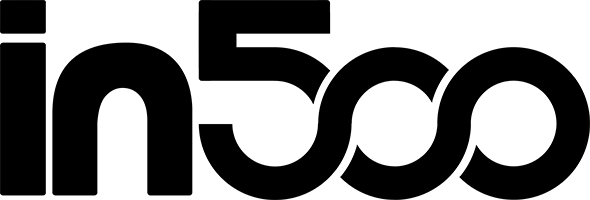
 to go to the People page.
to go to the People page.